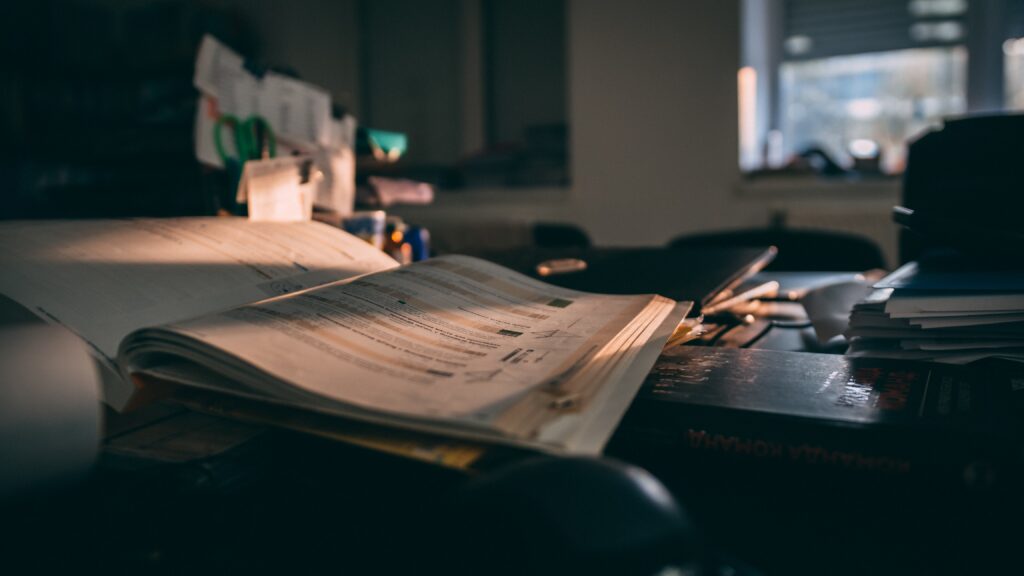Simon XT

Simon XT

Change Backup Battery

1.
Before changing the battery of your device, please unplug the transformer.


2.
Find the tabs at the top of the device.


3.
Press in the tabs and pull off the cover.


4.
Locate the battery


5.
Remove the wires from the battery terminals.


6.
Attach the wires to a new battery (6VDC 1.2Ah SLA), ensuring the red and black wires match up with the terminals of the same colour.


7.
Place the battery back in the slot.


8.
Replace the cover on the base. Press in until you hear a click.



9.
After changing the battery, plug the transformer back in and reset the clock on the device.
Changing User Codes
There are three types of access codes:
Master code
The master code is your most powerful code and can be used for all user operations including programming.
User code 1 to 8
There are eight user codes, which can be used for many user operations, but not programming, or bypassing sensors. A user code can be deleted by pressing Disarm while the code is being changed.
Duress code
The duress code, when used in place of another user code, generates a silent duress alarm that is reported to the central monitoring station. The duress code can be deleted by pressing Disarm while the code is being changed
To enter system programming mode:
1. Enter the System menu.
2. Scroll until the display shows System Programming, and then press OK. The display shows Enter Code.
3. Enter your master code, and then press OK. At this point, you are in the System Programming submenus.
To change the master code:
4. Scroll until the display shows Access Codes, and then press OK.
5. Scroll until the display shows Master Code, and then press OK. The current value of the code flashes.
6. Enter a new code and then press OK.
7. Press Status repeatedly to exit.
8. Email or Fax your Changes to the Monitoring Center (Changes@CanadianSecuritySystems.ca or 403-758-3956)
To change the a user code:
4. Scroll until the display shows Access Codes, and then press OK.
5. Scroll to the user code you want to change, and then press OK. The current value of the code flashes.
6. Enter a new code , and then press OK.
7. Press Status repeatedly to exit.
8. Email or Fax your Changes to the Monitoring Center (Changes@CanadianSecuritySystems.ca or 403-758-3956)
To change the duress code:
4. Scroll until the display shows Access Codes, and then press OK.
5. Scroll until the display shows Duress Code, and then press OK. The current value of the code flashes.
6. Enter a new code, and then press OK.
7. Press Status repeatedly to exit.
8. Email or Fax your Changes to the Monitoring Center (Changes@CanadianSecuritySystems.ca or 403-758-3956)
SHARE US WITH YOUR FRIENDS!
Contact us
- PO Box 574 Magrath, AB, T0K 1J0
- CSS@CanadianSecuritySystems.ca
- Phone: (403) 330-1724
- Toll Free: 1-866-809-5479
- Fax: (403) 758-3956
OPENING HOURS
- Monday - Friday:
-
8:00AM - 5:00PM
- AFTER HOURS EMERGENCY PHONE
- (403) 849-2488
Find us on Social media
Contact us
- PO Box 574 Magrath, AB, T0K 1J0
- CSS@CanadianSecuritySystems.ca
- Phone: (403) 330-1724
- Toll Free: 1-866-809-5479
- Fax: (403) 758-3956
OPENING HOURS
- Monday - Friday:
-
8:00AM - 5:00PM
- AFTER HOURS EMERGENCY PHONE
- (403) 849-2488
Find us on Social media
SUBSCRIBE
Join Our Mailing List For The Latest Updates to Products and Services