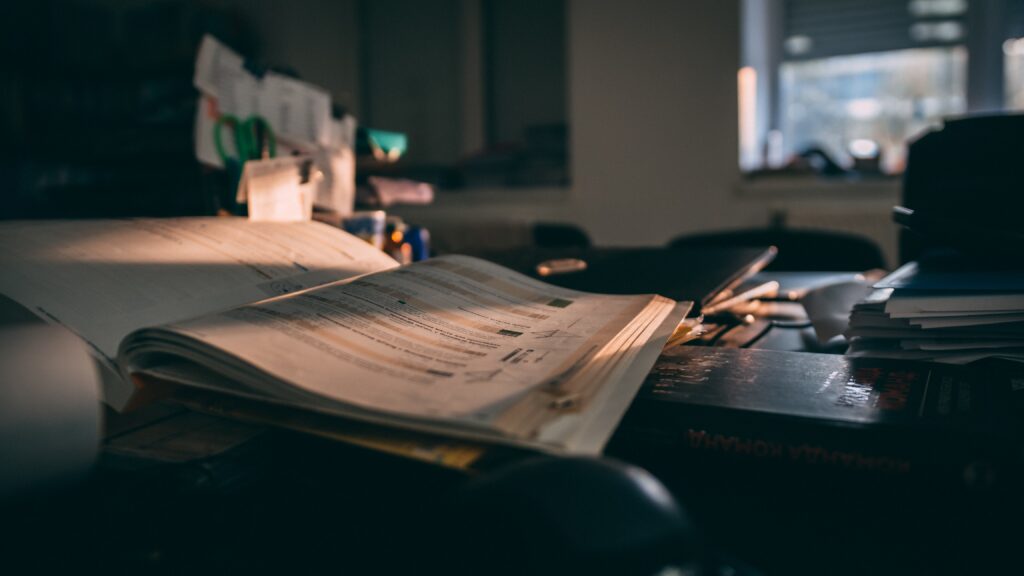Simon XTi
Change Backup Battery

1.
Before changing the battery of your device, please unplug the transformer.


2.
Find the notches on the bottom corners of the device.


3.
Place the screwdriver tip in the notches and pry off the cover.


4.
Locate the two tabs at the top of the device. Lift both tabs at once to remove the device from the base.


5.
Locate the battery.


6.
Pinch the end of the wire and remove it from its connection.


7.
Remove the battery.


8.
Place a new battery in the device (Simon XTi Battery).


9.
Connect the battery wires to their connection.


10.
Replace the device on the base. Press in until you hear a click.


11.
Replace the cover on the device. Press in until you hear a click.



12.
After changing the battery, plug the transformer back in and reset the clock on the device.
Changing User Codes
1. Press the Gear Icon in the bottom Right-hand Corner of the Screen to Enter “Status & Settings” screen.
2. From the Status & Settings screen, scroll down to the Programming option and press Enter.
3. Enter your access code and press OK.
4. From the Programming screen, press ACCESS CODES.
5. To add or edit an access code, press the white field next to the access code.
6. Enter the new/edited code on the numbered keypad and press SAVE.
7. Press CLOSE repeatedly to exit menus.
8. Email or Fax your Changes to the Monitoring Center (Changes@CanadianSecuritySystems.ca or 403-758-3956)
SHARE US WITH YOUR FRIENDS!
Contact us
- PO Box 574 Magrath, AB, T0K 1J0
- CSS@CanadianSecuritySystems.ca
- Phone: (403) 330-1724
- Toll Free: 1-866-809-5479
- Fax: (403) 758-3956
OPENING HOURS
- Monday - Friday:
-
8:00AM - 5:00PM
- AFTER HOURS EMERGENCY PHONE
- (403) 849-2488
Find us on Social media
Contact us
- PO Box 574 Magrath, AB, T0K 1J0
- CSS@CanadianSecuritySystems.ca
- Phone: (403) 330-1724
- Toll Free: 1-866-809-5479
- Fax: (403) 758-3956
OPENING HOURS
- Monday - Friday:
-
8:00AM - 5:00PM
- AFTER HOURS EMERGENCY PHONE
- (403) 849-2488
Find us on Social media
SUBSCRIBE
Join Our Mailing List For The Latest Updates to Products and Services